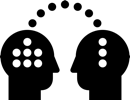52.1 Arnold AOVs
Arnold
For Arnold, the render passes setup is pretty straight foreward
Material properties equal render passes
Lighting can be split in direct and indirect
Possible AOV combinations
Beauty = direct + indirect + emission
Beauty = diffuse + specular + transmission + sss + coat + emission
Beauty = (diffuse_direct + specular_direct + transmission_direct + sss_direct + coat_direct) + (diffuse_indirect + specular_indirect + transmission_indirect + sss_indirect + coat_indirect) + emission
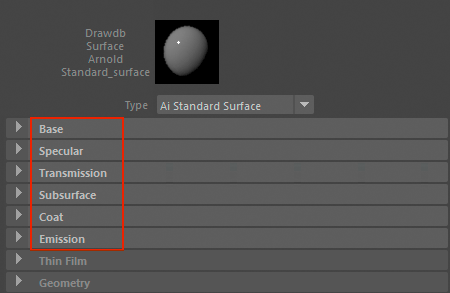
Arnold aiStandard Surface
Base = diffuse pass
Specular = specular pass
Transmission = transmission pass
Subsurface = sss pass
Coat = coat pass
Emission = emission pass
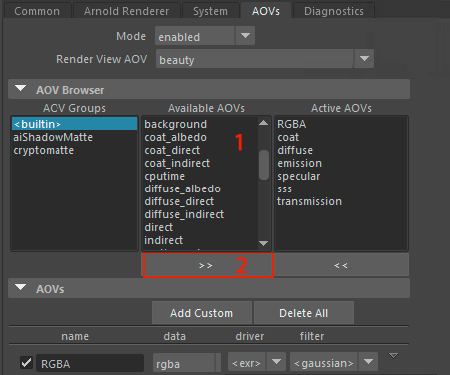
AOV Setup
- Select passes from the Available AOVs
- Add to Active AOVs column
If your materials have Weight in diffuse, specular, transmission, subsurface, coat, emission – add the corresponding pass
Always include the RGBA beauty
For even more control, add direct and indirect for each pass
Multi-Channel EXR or Separate Files
The OpenEXR file format supports multi-channel, means all render passes can go into one EXR file per frame. The channels can then be accessed in Nuke individually
Separate Files mean each pass is rendered into an individual file per frame, making it more obvious which passes have been rendered
Both methods have their pros and cons. Multi-Channel EXR are cleaner but if only a fraction of the embedded channels are used, the entire file still has to pass through the network
Default Folder and File Names
For Multi-Channel EXR, all passes are simply merged into one larger file

For separate files, Maya 2017 creates folders for each pass
Not very useful: All files have the same name. Let’s change that

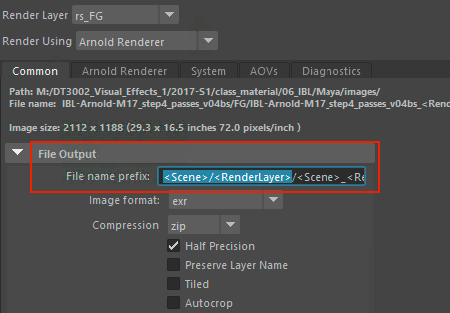
Recommended Naming
In Render Settings > Common > Right-click in File name prefix field
Add tags seperated by / slash to define folders. Last element is file name
With more than one render layer, you want the <RenderLayer> tag in the filename
Multi Channel EXR: <Scene>/<RenderLayer>/<Scene>_<RenderLayer>
Seperate Files: <Scene>/<RenderLayer>/<Scene>_<RenderLayer>_<RenderPass>

v – versions
Using the v for incremental versions of a filename is highly recommended in general
One key-stroke (ALT + arrow up) to update Nuke Read nodes to next version, if the folder and filename use v+digit
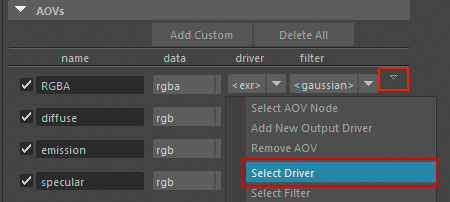
Enable Multi-Channel EXR
If you prefer combining all passes into one EXR
Render Settings > AOVs > Select Driver on any pass to access default driver
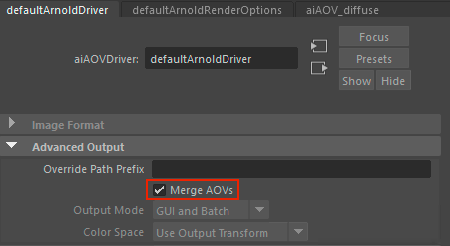
Merge AOVs
To enable, tick MergeAOVs
This will merge all passes, not only the selected one

Disable AOVs for Specific Layer
The Shadow render layer from the previous IBL example does not need AOVs, only the FG layer
To disable AOVs for a specific Layer
Render Settings > Select Render Layer
AOVs > right-click on Mode and
Create Absolute Override for Visible Layer
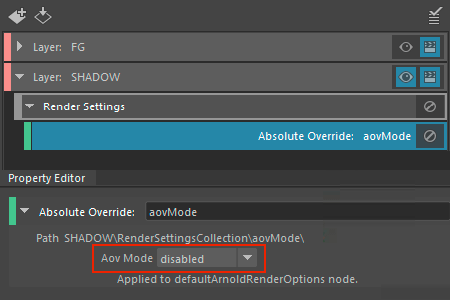
aovMode Override
Render Setup > select the Override
In the Property Editor, change AoV Mode to disable