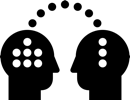52.2 Nuke Assembly
The point of using passes is to gain more control in color correction, so our next step is to look into the workflow of adding color correction nodes to the passes

Basic Assembly
Testing materials with diffuse, specular, transmission, subsurface (skin), coat and emission
Assembly couldn’t be easier: All passes are merged with PLUS, the sum is the original beauty
The order of nodes in a plus-operation is irrelevant
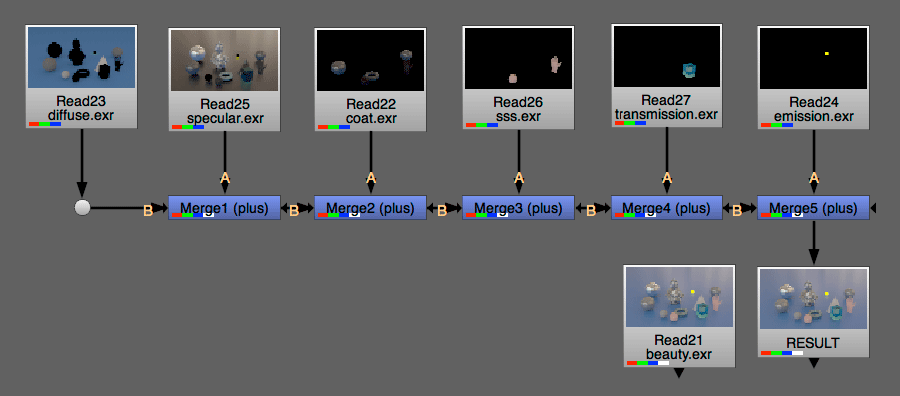
In the above example, none of the passes have an alpha channel, therefore default Merge operation OVER would work as well
Assembly with Alpha
In most cases, we will render layers, i.e. foreground layer on black with alpha channel
Renders on black are usually premultiplied

Simply put, any semi-transparency in the alpha, even one-pixel anti-aliasing, has already been applied to the RGB channels in the premultiplied image
Unpremultiplied
Full colors in RGB image, transparency removed
Why is this relevant?
Color correction of premultiplied images create a number of issues
The most obvious: Lifting the blacks will cause the image to not be properly premultiplied anymore – a premultiplied image has to have a fully black background. The default Merge operation OVER will not work anymore as the lifted blacks are plus’ed over the entire background
(More examples on the premultiplication page)
1. Color correction of premultiplied images require un-premultiplication first
2. Premultiply and unpremultiply require an alpha channel
Without alpha, there’s nothing to multiply or divide with

1. Unpremult First
Unpremult – Premult bracketing of color correction nodes
Alpha channel is required, here embedded in the beauty
Without alpha Unpremult – Premult can’t work
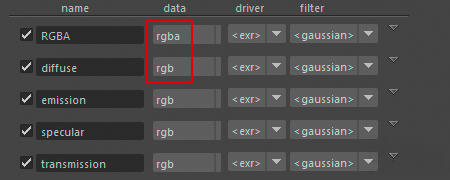
Maya AOV Default RGBA Channels
Per default, render passes are set to RGB and have no alpha channel
Only the beauty is set to RGBA and comes with alpha
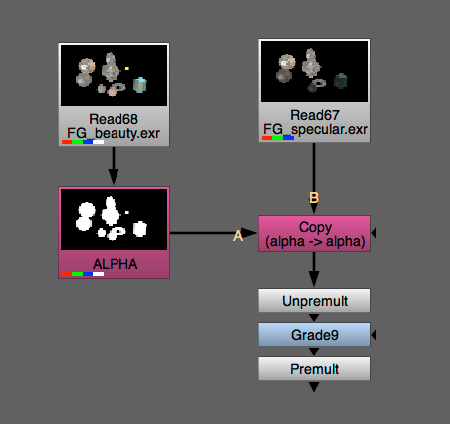
2. Unpremult Requires Alpha Channel
If render passes have no alpha, we need to add the alpha to the render pass before Unpremult
Copy node takes the alpha from input A
Hotkey K to create a Copy node

Unpremult All Passes
Concluding, we need Copy and Unpremult for all render passes before color correction
This setup works as long as alpha and render pass match
Here they match because the material is visible in all passes
Alpha has to match render pass
Below example will not work correctly. All object are visible in the alpha channel, but objects vary in the material passes
Lifting the blacks in the Grade node i.e. of the Diffuse pass, which has only two objects, causes blacks of all objects to be lifted, see GRADE_RESULT node. The Premult after the Grade is not working correctly because the alpha includes objects which are not in the diffuse pass
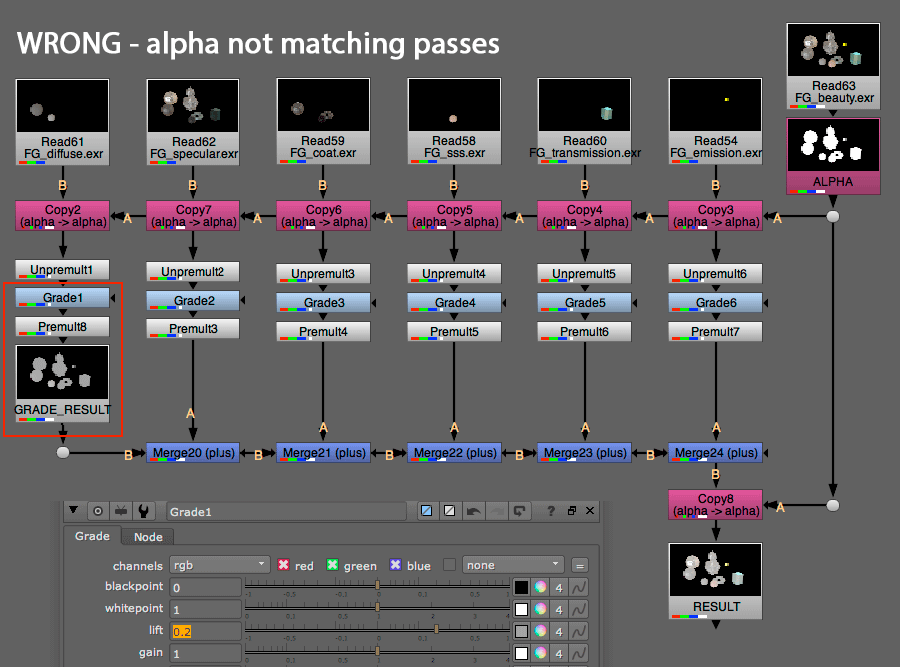
Alpha from RGB Matte
Additional RGB mattes rendered from Maya are very useful. They allow to access every object individually, or in below example to create the missing alpha channels
The RGB mattes are shuffled in new layers (channel-sets), which are merged into the passes and then accessed with the expression node to build the alphas
Note that the GRADE_RESULT is good now, the Premult node works with the correct alpha
The plus operations merge alphas from all passes together, means the final alpha is rubbish. Important to copy the original alpha into the result after plus’ing the passes


Alpha from Expression
1 – This is what we need, alpha for the diffuse pass, created from green + blue of RGB1
Shuffle
2- Select new in output layers dropdown
3 – Assign a name for the new layer, i.e. the name of the matte pass
Use short names, need to type them into expressions nodes later
4 – Auto-fill with rgba channels. Exact channel names, here RGB1.red etc. are created after OK
Merge
The Merge node should only add the layers, not change the RGB of B input, thus we set A input to none
5 – A channels: none
6 – also merge: all
Expression
The last row is the default for the alpha output
7 – Equal field: Add the channels needed
Syntax is layer.channel + layer.channel
The second Expression is just another example, from the specular pass of my setup

Minus Methode
Instead of PLUS’ing passes together, we could also use the MINUS operation to change one pass
In this example, the specular pass is first substracted from the beauty, graded and then added back to the beauty
The Merge node operation from is simply B-A
Either remove the alpha before Merge or untick alpha for the A input in Merge
Resources
Nuke Essential Training – Working with channels (login ntulearn first)