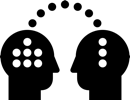4. Audio Speed in Premiere
If that’s not an option, you need to fix the audio duration yourself in Premiere
Audio Issue with fps Interpretation
Changing the frame rate interpretation of a source clip will change its duration
Below edit timeline is 25fps
The original audio track is 24fps
The same footage with 25fps interpretation is shorter as it runs faster
The issue
The 25fps interpretation has the duration we want, but we can’t use the 25fps interpretation audio track because faster audio means higher pitch, we don’t want Micky Mouse voices

Changing Audio Duration
We want to change the speed of audio to fit the edit sequence frame rate
In the above timeline
Interpreted as 25fps audio track has correct duration but because it runs faster, the pitch sounds funny
We will change the speed/duration of the original 24 fps audio track and maintain audio pitch

Change Speed / Duration
- Lock the video tracks first
- Right-click in timeline on clip with correct duration
- Open Speed/Duration and copy the Duration
- Open Speed/Duration of original clip with wrong duration
- Paste Duration and tick Maintain Audio Pitch
Below: Original audio clip fits duration and shows speed change