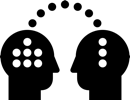29. Sony HDR-TD10 workflow
The Sony HDR-TD10 S3D camcorder saves videos in the AVCHD format with MVC coding into an MTS container. Most editing tools such as Adobe Premiere Pro will not interpret the MVC coding correctly as S3D and show only one eye
Editing software, which interprets the videos correctly are i.e. VEGAS Pro and GoPro Studio Premium. VEGAS Pro is Windows only; GoPro Studio is available for Mac but won’t accept the MTS files. GoPro Studio is also not really suitable for editing.
The alternative is to convert the videos to a format which can be handled in other editing apps, either the SBS (Side-by-Side) format or into two separate videos for the left and right eye (Split)
VEGAS Pro
Edit your film in VEGAS directly, that’s the most straightforward workflow
Pro: No plugin or conversion of Sony’s MTS clips needed
Con: If you’re used to Premiere, editing in VEGAS requires a bit of a learning transition
- Edit one track in VEGAS
- Toggle viewing format between S3D and flat globally with Project Video Properties
- Adjust horizontal stereo shift with Stereoscopic 3D Adjust effect per clip
- Export in SBS: Set global viewing format to SBS
Vision III QuickS3D plugin for Premiere Pro
Apply the QuickS3D effect to each clip in Premiere to set viewing or output format, and to adjust horizontal stereo shift
Pro: Works in Premiere CS 6 and CC on Windows and Mac
Con: Toggling between Anaglyph and SBS requires to change settings in each clip
- Convert Sony’s MTS clips to LEFT and RIGHT eye clips with Vision III MVC Splitter
- Edit two tracks in Premiere
- Apply QuickS3D effect to each clip on track 2 and set S3D viewing format, i.e Anaglyph
- Adjust horizontal stereo shift with the clip’s QuickS3D effect
- To watch flat non-S3D edit, simply disable viewing of track 2
- Export in SBS: Set QuickS3D effect for each clip to SBS
CineForm plugin for Premiere Pro
CineForm (CF) installs a system-wide extension, providing the option to enable the stereo viewing or output format globally for all clips in the CineForm 3D format
The CineForm 3D format clips are similar to the Sony MVC clips, holding both eyes in one file
Pro: Edit one video track in Premiere, toggle global CineForm viewing format to one eye or S3D format
Con: Works correctly only on Premiere CS 5.5
- Convert Sony’s MTS clips to CineForm 3D format with GoPro Studio
- Edit one track in Premiere
- Enable global CF s3D viewing format, i.e Anaglyph
- Apply CineForm Parallax 3D effect per clip in Premiere to adjust horizontal stereo shift
- To watch flat non-S3D edit, simply toggle global CF s3D viewing to one eye only
- Export in SBS: Set global CF s3D viewing to SBS
Mac requires extra steps
GoPro Studio on Mac won’t accept the MTS files. If you have access to a Windows system, use GoPro Studio there to convert and then move to Premiere on Mac. If you are on Mac only:
- Convert Sony’s MTS clips to LEFT and RIGHT eye clips
- Convert LEFT and RIGHT eye clips to CineForm format
- Convert (Mux) CineForm LEFT and RIGHT eye clips to CineForm 3D format, holding both eyes in one file
Software
Full versions are installed on the HP workstation in room B1-5c (FYP glass door lab)
Trial versions can be downloaded at
VEGAS Pro from MAGIX
V3 MVC Splitter and QuickS3D from Vision III
CineForm software has been discontinued in 2014, but is currently still available in the legacy download section. Neo 3D is required to add the CineForm 3D format workflow to Premiere CS 5.5
GoPro Studio Premium and Neo 3D from CineForm
Adobe Premiere CS 5.5