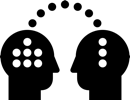1. Absolute Relative Path Converter
Aim
Nuke tool to convert absolute file paths to relative paths, and vice versa
Background
More about absolute and relative paths, and why we want to use relative paths at
Project Folder for Nuke Exercises (Coming soon)
Download
At ADM, find the tool in the ADM menu

Or download the tool admshared_v1302_main
Using the tool
The tool is really easy to use, there are two buttons: Make Absolute and Make Relative
Here, Your files are ALL ABSOLUTE – the only option to convert is Make Relative

Automatically shows the supported nodes found in the setup, select the ones to convert

To convert to relative paths, all files have to be on the same drive as the Nuke comp setup
The WRONG DRIVE warning shows that at least one file is not on the same drive. Make Relative is omitted
To collect the files, use File List and Copy
Note: The Copy feature has been omitted
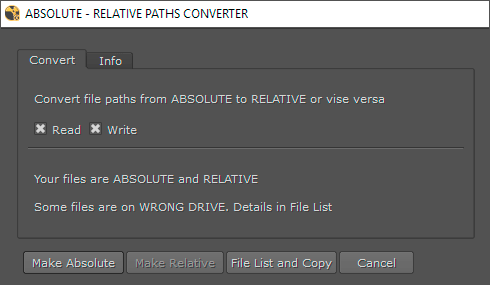
File List and Copy
Shows all paths, most importantly the one on the wrong drive

Note: The Copy feature has been omitted
To copy files from the wrong drive:
- Add the destination folder to copy to
- Hit the COPY Button. No progress bar, be patient in case you’ve tones of files
- Files are copied and nodes updated
- Check the updated file list result

Notice that both files are copied but one was renamed. It won’t overwrite existing files in the destination folder but add a prefix to the name
You can now Return and convert to relative paths

Toggle Slashes
Nuke is using forward slashes “/”, Windows backward “\”, but is able to handle forward slashes in the file explorer, too. No need to use the Toggle Slashes button unless you want to copy a path for other stuff
Download the tool here